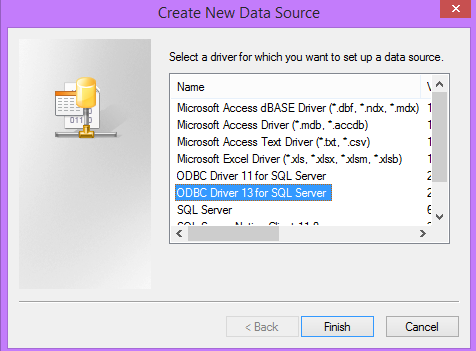This is part 4 of my log-shipping journey, if you missed part 1, you can find it here, part 2 is here, and part 3 is here.
We have one more set up piece to finish up before we do our restores. We need to tell my scripts which logfile is going to be the final one for now, so it can restore with Standby and I can read my databases.
UPDATE RestoreFile
SET IsFinalLogFile = 1
FROM RestoreFile RF1
INNER JOIN (SELECT RF.Origin, MAX(RF.CreatedDate) AS CreatedDate
FROM RestoreFile RF
INNER JOIN (SELECT ForDatabase, MAX(CreatedDate) AS CreatedDate
FROM [dbo].[RestoreFile] RF
WHERE RF.FileType = 'B'
GROUP BY ForDatabase) BF ON RF.ForDatabase = BF.ForDatabase AND RF.CreatedDate > BF.CreatedDate
WHERE FileType = 'L'
GROUP BY RF.Origin)RF2 ON RF1.Origin = RF2.Origin AND RF1.CreatedDate = RF2.CreatedDate
There are a few things going on here. First, I need to make sure that my logfile is more recent than my most recently restored full backup. Because I am restoring more than one database with this script, I have to join on both the ForDatabase and the CreatedDate (making sure it is greater than or, in the logfile case, equal to Date and Time I need). When I find the last logfile that is greater than the full backup’s created date, I am marking it with a IsFinalLogFile = 1 (True).
Now we are ready to build our full database restores.
DECLARE @SQLToExecute nvarchar(max), @RestoreFileId int
DECLARE RestoreBackups CURSOR FAST_FORWARD
FOR
SELECT
'RESTORE DATABASE ' + RF.ForDatabase + ' FROM DISK = N''' + RF.FileLocation + ''' WITH FILE = 1, MOVE N''' + MF.name + ''' TO N''D:\SQLData\' + RF.ForDatabase + '.mdf'', MOVE N''' + MF.name + '_log'' TO N''L:\SQLLogs\'+ RF.ForDatabase + '_log.ldf'', NORECOVERY, NOUNLOAD, REPLACE, STATS = 5'
, Id
FROM [dbo].[RestoreFile] RF
INNER JOIN sys.databases d ON RF.ForDatabase = d.name
INNER JOIN sys.master_files mf on d.database_id = mf.database_id and mf.type = 0
WHERE RF.FileType = 'B' AND RF.IsApplied = 0
OPEN RestoreBackups
FETCH NEXT FROM RestoreBackups INTO @SQLToExecute, @RestoreFileId
WHILE (@@FETCH_STATUS = 0)
BEGIN
EXEC sp_executeSQL @SQLToExecute
UPDATE [dbo].[RestoreFile] SET IsApplied = 1 WHERE Id = @RestoreFileId
FETCH NEXT FROM RestoreBackups INTO @SQLToExecute, @RestoreFileId
END
CLOSE RestoreBackups
DEALLOCATE RestoreBackups
GO
I am using a cursor to run each restore one at a time. I make sure that I am only doing FileType = ‘B’ so I know they are full backups and ones that haven’t been applied yet. I am building my restore string to include a move since the location on the new server may be different from what was used in the past. I update the applied status as I do the restore so I won’t apply this one twice, for this I am using the RestoreFileId which allows me to get the specific record that I want. This is the main reason I wanted a new table. If I would have stayed with one table, there is a chance I would have had duplicates on the filenames. That would have meant duplicate chances to restore records. It just made everything so much cleaner to make one a stage table and one a production table.
For the logfile restore, I followed a similar pattern:
DECLARE @SQLToExecute nvarchar(max), @RestoreFileId int
DECLARE RestoreBackups CURSOR FAST_FORWARD
FOR
SELECT
'RESTORE LOG ' + RF.ForDatabase + ' FROM DISK = N''' + RF.FileLocation + ''' WITH NORECOVERY;'
, Id
FROM [dbo].[RestoreFile] RF
INNER JOIN sys.databases d ON RF.ForDatabase = d.name
INNER JOIN sys.master_files mf on d.database_id = mf.database_id and mf.type = 0
INNER JOIN (SELECT ForDatabase, MAX(CreatedDate) AS CreatedDate
FROM [dbo].[RestoreFile] RF
WHERE RF.FileType = 'B'
GROUP BY ForDatabase) BF ON RF.ForDatabase = BF.ForDatabase AND RF.CreatedDate > BF.CreatedDate
WHERE RF.FileType = 'L' AND RF.IsApplied = 0 AND RF.IsFinalLogFile = 0
ORDER BY RF.ForDatabase, RF.CreatedDate
OPEN RestoreBackups
FETCH NEXT FROM RestoreBackups INTO @SQLToExecute, @RestoreFileId
WHILE (@@FETCH_STATUS = 0)
BEGIN
BEGIN TRY
EXEC sp_executeSQL @SQLToExecute
UPDATE [dbo].[RestoreFile] SET IsApplied = 1 WHERE Id = @RestoreFileId
END TRY
BEGIN CATCH
--SELECT
--ERROR_NUMBER() AS ErrorNumber,ERROR_MESSAGE() AS ErrorMessage
UPDATE [dbo].[RestoreFile] SET IsApplied = 0 WHERE Id = @RestoreFileId
END CATCH
FETCH NEXT FROM RestoreBackups INTO @SQLToExecute, @RestoreFileId
END
CLOSE RestoreBackups
DEALLOCATE RestoreBackups
GO
The pattern here is almost the same. I build my simple restore script but only for filetype = ‘L’ (Logfile) and only if it hasn’t been applied and if it isn’t the final logfile. I also check to make sure the full backup has restored and is earlier than the logfile. Then I execute the string of sql that I built and update the record to applied. I ended up having issues with the IsApplied being marked to true, even when it didn’t apply correctly so I added in error handling to change it back if that is the case. I may go back and add this to the Full Backup Restore script.
Next, I run the script that will do my final logfile restore for each database:
DECLARE @SQLToExecute nvarchar(max), @RestoreFileId int
DECLARE RestoreBackups CURSOR FAST_FORWARD
FOR
SELECT
'RESTORE LOG ' + RF.ForDatabase + ' FROM DISK = N''' + RF.FileLocation + ''' WITH STANDBY=''Z:\Standby\' + RF.ForDatabase + '_Standby.bak'';'
, Id
FROM [dbo].[RestoreFile] RF
INNER JOIN sys.databases d ON RF.ForDatabase = d.name
INNER JOIN sys.master_files mf on d.database_id = mf.database_id and mf.type = 0
INNER JOIN (SELECT ForDatabase, MAX(CreatedDate) AS CreatedDate
FROM [dbo].[RestoreFile] RF
WHERE RF.FileType = 'B'
GROUP BY ForDatabase) BF ON RF.ForDatabase = BF.ForDatabase AND RF.CreatedDate > BF.CreatedDate
WHERE RF.FileType = 'L' AND RF.IsApplied = 0 AND RF.IsFinalLogFile = 1
ORDER BY RF.ForDatabase, RF.CreatedDate
OPEN RestoreBackups
FETCH NEXT FROM RestoreBackups INTO @SQLToExecute, @RestoreFileId
WHILE (@@FETCH_STATUS = 0)
BEGIN
BEGIN TRY
EXEC sp_executeSQL @SQLToExecute
UPDATE [dbo].[RestoreFile] SET IsApplied = 1 WHERE Id = @RestoreFileId
END TRY
BEGIN CATCH
--SELECT
--ERROR_NUMBER() AS ErrorNumber,ERROR_MESSAGE() AS ErrorMessage
UPDATE [dbo].[RestoreFile] SET IsApplied = 0 WHERE Id = @RestoreFileId
END CATCH
FETCH NEXT FROM RestoreBackups INTO @SQLToExecute, @RestoreFileId
END
CLOSE RestoreBackups
DEALLOCATE RestoreBackups
GO
The only difference between these last two are the “WITH STANDBY” instead of “WITH NORECOVERY” and the IsFinalLogFile being set to true.
Last, but not least, I am cleaning old records out of my RestoreFile table so it doesn’t get large. I debated how much data to keep and for me, it makes sense to delete anything older than two days. I am doing a full restore daily and if I change that to weekly, I will keep this data longer.
DELETE
FROM [Maintenance].[dbo].[RestoreFile]
WHERE CreatedDate < GETDATE()-2
This process allows me to stay flexible. If I don’t get a new full backup, this process will keep restoring logfiles until a new full backup file appears. If the backup chain is broken, this process will also break, but it will work as long as that chain is healthy and it gets all the files it needs.
Whew! We did it! That is my full poor girl log shipping process.
The song for this post is George Ezra’s Hold My Girl.